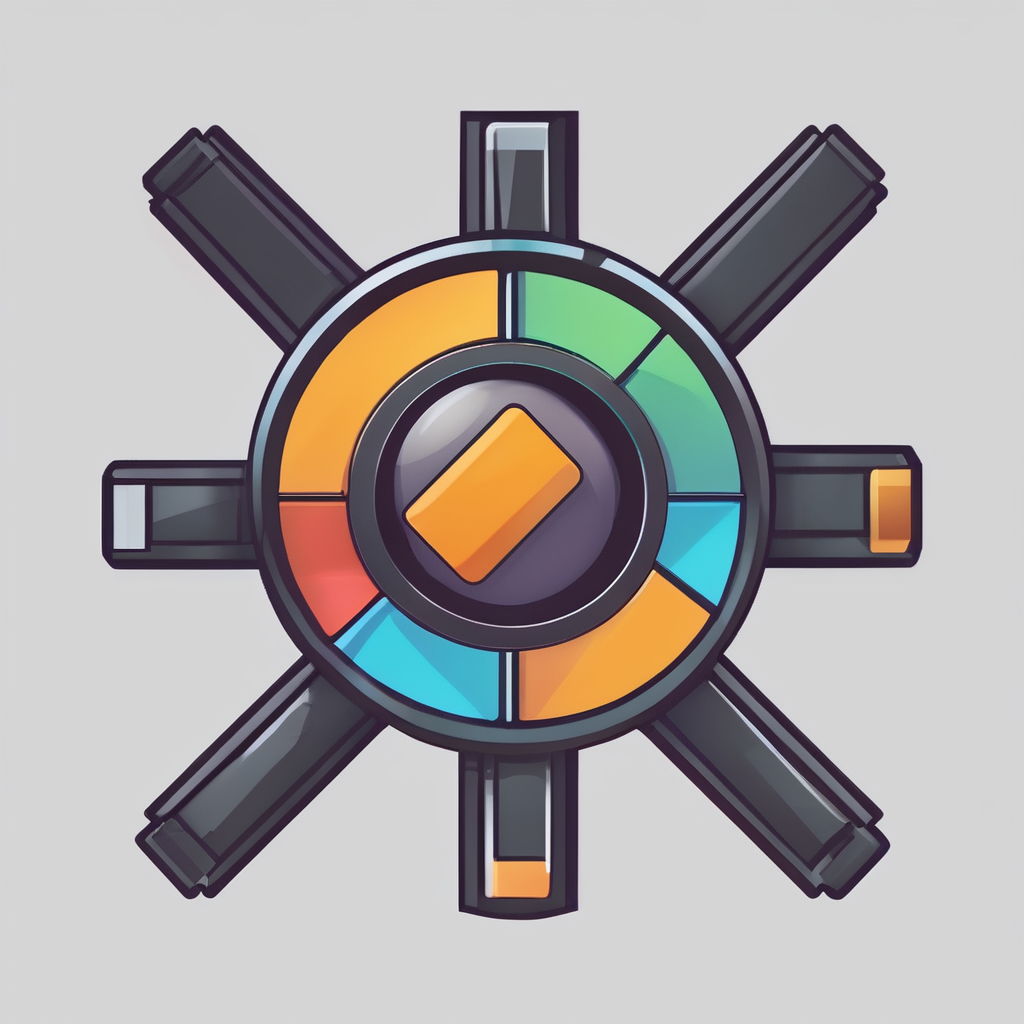Mastering Ubiquiti UniFi Dream Machine for Ultimate Remote Work Security
In the modern world, where remote work has become the norm, ensuring the security and reliability of your network infrastructure is more crucial than ever. The Ubiquiti UniFi Dream Machine stands out as a powerful all-in-one solution designed to enhance network security, performance, and management. Here’s a comprehensive guide on how to set up and utilize the Ubiquiti UniFi Dream Machine to create a top-notch remote work environment.
Understanding the Ubiquiti UniFi Dream Machine
The Ubiquiti UniFi Dream Machine is more than just a router; it is a comprehensive network solution that integrates several key components into one device. This includes a security gateway, a network switch, and a cloud-accessible controller, all designed to provide exceptional performance and security.
Also to see : Achieve Robust Wi-Fi Security: Key Strategies for Safeguarding Your TP-Link Archer C5400X Network in Spacious Homes
Key Features
- Security Gateway: Built-in security protocols ensure that your network is protected from various threats, including malware and unauthorized access[3].
- Network Switch: Provides multiple Ethernet ports to connect various devices, ensuring reliable and high-speed internet access.
- Cloud-Accessible Controller: Allows for real-time network management and monitoring from anywhere in the world using the UniFi cloud interface.
- Mesh Access Points: Supports seamless integration with UniFi access points to create a robust mesh network, ensuring strong and reliable internet coverage throughout your home or office.
Setting Up Your UniFi Dream Machine
Setting up the UniFi Dream Machine is relatively straightforward, but it requires some careful planning to ensure optimal performance and security.
Initial Configuration
- Physical Installation:
- Connect the Dream Machine to your internet service provider’s modem.
- Use the included Ethernet cables to connect other devices such as computers, printers, and IoT devices.
- Ensure the device is placed in a central location to optimize Wi-Fi coverage[5].
- Software Setup:
- Download and install the UniFi Network application from the Ubiquiti website.
- Follow the on-screen instructions to configure your network settings, including setting up your SSID, password, and other security parameters[1].
- Firmware Updates:
- Regularly check for firmware updates to ensure you have the latest security patches and features.
- The UniFi OS regularly releases updates that enhance performance and security, so make sure to keep your device up-to-date.
Configuring Network Security
Network security is a critical aspect of any remote work setup. Here are some best practices to enhance your network’s security using the UniFi Dream Machine:
In the same genre : Achieve Robust Wi-Fi Security: Key Strategies for Safeguarding Your TP-Link Archer C5400X Network in Spacious Homes
Firewall and NAT Configuration
- Firewall Rules: Set up firewall rules to control incoming and outgoing traffic. This can be done through the UniFi Network application, allowing you to block or allow specific types of traffic.
- NAT Configuration: Configure Network Address Translation (NAT) settings to ensure that internal IP addresses are not exposed to the internet, adding an extra layer of security.
User Roles and Access Control
- Admin and User Roles: Define different roles for users within your network. Admins can make configuration changes, while users have limited access, ensuring that only authorized personnel can modify network settings[4].
- Guest Network: Set up a separate guest network to isolate visitors from your main network, preventing unauthorized access to sensitive data.
Real-Time Monitoring
- Real-Time Analytics: Use the UniFi Network application to monitor your network in real-time. This includes tracking device connections, data usage, and detecting any potential security threats.
- Alerts and Notifications: Configure alerts and notifications to inform you of any unusual network activity or security breaches.
Optimizing Performance and Coverage
To ensure your remote work environment runs smoothly, it’s essential to optimize the performance and coverage of your network.
UniFi Access Points
- Mesh Network: Deploy UniFi access points to create a mesh network, which provides seamless and reliable Wi-Fi coverage throughout your home or office.
- Access Point Placement: Use the UniFi Design Center to plan and optimize the placement of your access points. This tool helps you visualize your space and determine the best locations for your access points to ensure maximum coverage.
Device Management
- Device Segmentation: Segment your network into different VLANs (Virtual Local Area Networks) to separate IoT devices, guest devices, and critical work devices. This helps in managing traffic and enhancing security.
- Quality of Service (QoS): Configure QoS settings to prioritize traffic for critical applications such as video conferencing and cloud services, ensuring that these applications receive the necessary bandwidth.
Practical Insights and Actionable Advice
Here are some practical tips to make the most out of your Ubiquiti UniFi Dream Machine:
Best Use of UniFi Stack
- Unified Management: Use the UniFi Network application to manage all your UniFi devices from a single interface. This includes routers, switches, access points, and security gateways.
- Scalability: The UniFi stack is highly scalable, making it easy to add new devices as your network grows.
Home Office Setup
- Dedicated Home Office Network: Create a dedicated network for your home office to isolate work traffic from personal traffic.
- Secure Devices: Ensure all devices connected to your network are secure. Regularly update the firmware of your devices and use strong passwords.
Real World Examples
- Remote Teams: For remote teams, setting up a UniFi Dream Machine at each team member’s home can ensure consistent and secure internet access. This is particularly useful for teams that require high-speed internet for tasks like video editing or software development.
- Home Automation: For home automation enthusiasts, the UniFi Dream Machine can securely manage and connect various IoT devices, ensuring that your smart home remains secure and efficient.
Comparative Analysis: UniFi Dream Machine vs Other Solutions
Here is a comparative table highlighting the key features of the UniFi Dream Machine against other popular network solutions:
| Feature | UniFi Dream Machine | Traditional Router | Enterprise Network Solutions |
|---|---|---|---|
| Integrated Security Gateway | Yes | No | Yes |
| Cloud-Accessible Controller | Yes | No | Yes |
| Mesh Access Points | Yes | No | Yes |
| User Roles and Access Control | Yes | Limited | Yes |
| Real-Time Monitoring | Yes | Limited | Yes |
| Scalability | High | Low | High |
| Cost | Moderate | Low | High |
The Ubiquiti UniFi Dream Machine is a robust solution for creating a secure and high-performance remote work environment. By understanding its key features, following best practices for setup and configuration, and optimizing performance and coverage, you can ensure a reliable and secure network infrastructure.
Final Tips
- Regular Maintenance: Regularly update your firmware and monitor your network for any security threats.
- Training and Support: Take advantage of the extensive documentation and support resources provided by Ubiquiti to get the most out of your Dream Machine.
- Future-Proofing: The UniFi Dream Machine is designed to be future-proof, with continuous updates and new features being added regularly.
In the words of a satisfied user, “The UniFi Dream Machine has transformed my home office into a secure and efficient workspace. The ease of management and the robust security features have given me peace of mind, allowing me to focus on my work without worrying about network issues.”
By mastering the Ubiquiti UniFi Dream Machine, you can create a top-notch remote work environment that is both secure and high-performing, making it an indispensable tool in today’s digital world.