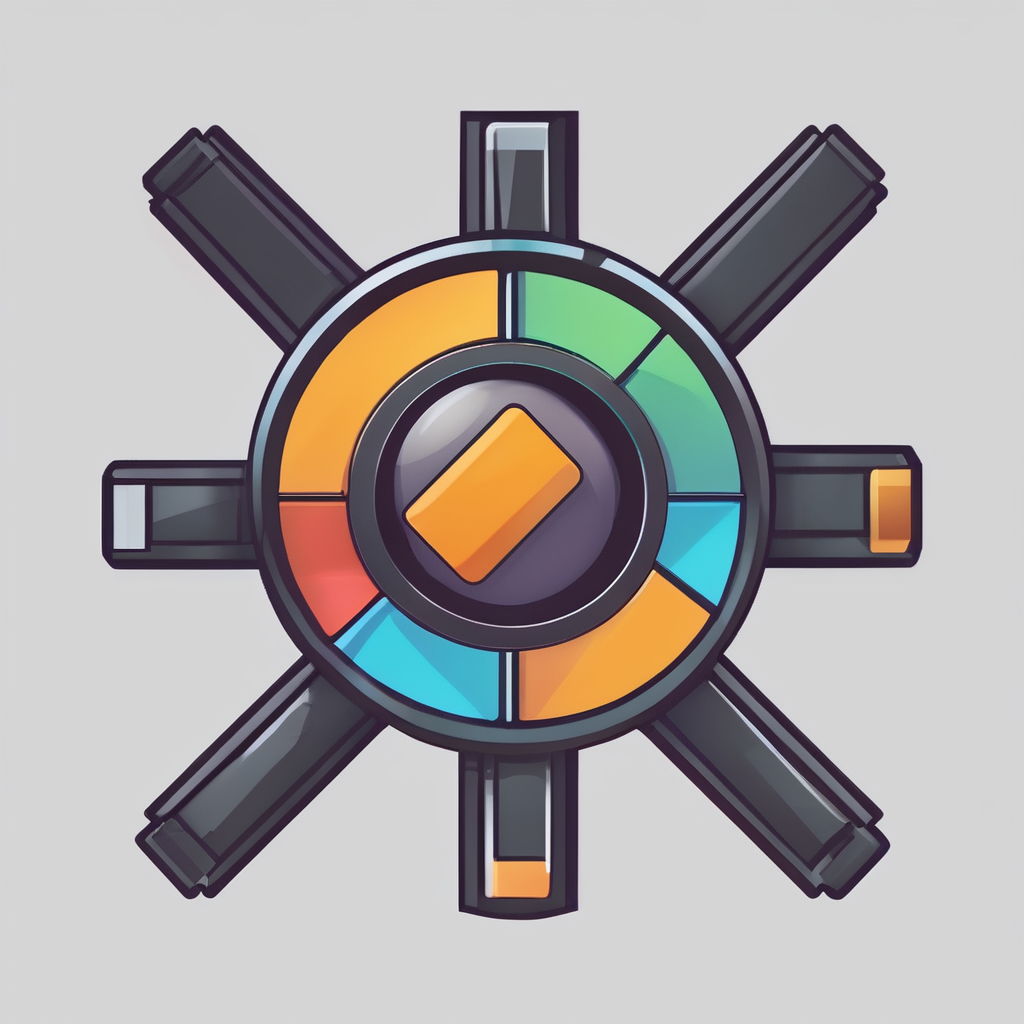Unlocking Plex: Create an Ultimate High-Performance Media Server with Your Intel NUC
Why Choose an Intel NUC for Your Plex Media Server?
When it comes to setting up a Plex media server, you need hardware that is reliable, efficient, and powerful enough to handle the demands of media streaming and transcoding. The Intel NUC (Next Unit of Computing) is an excellent choice for this purpose, and here’s why:
- Compact Size: Intel NUCs are incredibly small, making them easy to place anywhere in your home. This compact size is a significant advantage, especially if you have limited space or prefer a clutter-free setup[1].
- Low Power Consumption: These mini PCs are designed to operate 24/7 with low power consumption, which is ideal for a media server that needs to be always-on. This not only saves energy but also reduces your electricity bill[1].
- Robust Performance: Intel NUCs offer robust performance, capable of handling media streaming and transcoding with ease. Models with Intel Core i5 and i7 processors are particularly adept at handling demanding tasks like hardware transcoding[1].
- Silent Operation: Many Intel NUC models are fanless or very quiet, making them perfect for a home theater setup where noise can be a distraction[1].
- Affordable: Compared to dedicated rack servers, Intel NUCs are more affordable, offering a cost-effective solution for setting up a high-performance media server[1].
Choosing the Right Intel NUC Model
Not all Intel NUC models are created equal, especially when it comes to running a Plex media server. Here are some key considerations and models that stand out:
Budget-Friendly Options
For a basic Plex setup, models like the Intel NUC 11 Essential with an Intel Pentium or Celeron CPU can be sufficient. These models offer up to 16GB of RAM, M.2 SSD support, and multiple USB ports, making them affordable and energy-efficient for lightweight server workloads[1].
Mid-Range to High-Performance Options
If you need more power, the Intel NUC 13 Pro with Intel Core i5 or i7 processors is a better choice. These models support up to 64GB of RAM, dual M.2 SSDs, and higher-speed Ethernet options like 2.5GbE or 10GbE, which are essential for heavy network usage scenarios[1].
Here’s a comparison table to help you choose the right Intel NUC model for your Plex media server:
| Model | CPU | RAM | Storage | Network | Price |
|---|---|---|---|---|---|
| Intel NUC 11 Essential | Intel Pentium/Celeron | Up to 16GB | M.2 SSD | Gigabit Ethernet | Affordable |
| Intel NUC 13 Pro | Intel Core i5/i7 | Up to 64GB | Dual M.2 SSDs | 2.5Gb/10Gb Ethernet | Higher |
| ASUS PN63-S1 Mini PC | Intel Core i5/i7 | Up to 64GB | Triple storage options | 2.5Gb/10Gb Ethernet | Mid-range |
Setting Up Your Intel NUC
Setting up your Intel NUC as a Plex media server involves several steps, both in terms of hardware and software.
Hardware Installation
- Network Connection: Ensure you have a stable Ethernet connection for reliable streaming. While Wi-Fi is an option, Ethernet provides a more stable and faster connection[1].
- Video Output: Use HDMI for the initial setup, but you can stream via Ethernet once configured. This setup allows for a clean and clutter-free installation[1].
- Power: Connect the power cable, and you’re ready to boot up. Make sure your power supply is sufficient for the hardware you are using[1].
Software Installation
- Operating System: Most Intel NUCs come with Windows pre-installed, but you can also use Linux or other operating systems if preferred. For a Plex media server, either Windows or Linux can work well, depending on your comfort level with the OS[1].
- Plex Software: Download and install the Plex Media Server software from the official Plex website. Follow the setup wizard to configure your server, pointing it to your media files and setting up any necessary streaming services[1].
Optimizing Your Plex Media Server
To get the most out of your Plex media server, here are some optimization tips:
Hardware Acceleration
Hardware acceleration is crucial for smooth video transcoding. Ensure your Intel NUC supports hardware acceleration. For example, Intel Core i5 and i7 processors have integrated graphics that can handle this task efficiently. However, it’s essential to check compatibility, as some integrated GPUs might not be recognized properly[1].
Storage Configuration
- SSD vs HDD: Use an SSD as your primary drive for the operating system and Plex software. SSDs provide faster read and write speeds, which are essential for smooth media streaming. For storing large media files, consider using a combination of SSDs and HDDs or external storage solutions[1].
- Multiple Storage Options: If you have a lot of media files, consider using multiple storage devices. The Intel NUC supports M.2 SSDs and can be expanded with external storage solutions, such as NAS devices or external hard drives[1].
Network Configuration
- Ethernet vs Wi-Fi: For a stable and fast connection, use Ethernet instead of Wi-Fi. If you need Wi-Fi, ensure your Intel NUC supports the latest Wi-Fi standards. For heavy network usage scenarios, consider models with 10GbE or 2.5GbE Ethernet for better performance[1].
Here are some detailed tips for optimizing your network configuration:
- Use a Wired Connection: Ethernet provides a more stable and faster connection compared to Wi-Fi.
- Upgrade Your Ethernet: If you have a heavy network usage scenario, consider upgrading to 2.5GbE or 10GbE Ethernet.
- Ensure Wi-Fi Compatibility: If you must use Wi-Fi, ensure your Intel NUC supports the latest Wi-Fi standards.
Additional Considerations for Your Media Server
Using a NAS Device
If you have a large collection of media files, using a NAS (Network-Attached Storage) device can be highly beneficial. A NAS device can serve as a central storage solution, allowing you to access your media files from any device on your network.
- **Centralized Storage**: A NAS device provides centralized storage for all your media files.
- **Accessibility**: You can access your media files from any device on your network.
- **Redundancy**: Many NAS devices offer RAID configurations, providing data redundancy and protection.
Adding Live TV and DVR Capabilities
You can enhance your Plex media server by adding Live TV and DVR capabilities. This can be done by installing a local PCIe or USB tuner in your Plex server.
- **Live TV**: Add a tuner to watch live TV directly through your Plex server.
- **DVR**: Record your favorite shows and movies using the DVR feature.
- **Accessibility**: Access your live TV and recorded content from any device connected to your Plex server[2].
Practical Insights and Actionable Advice
Choosing the Right Hardware
When selecting hardware for your Plex media server, it’s crucial to match the hardware with your performance needs.
- **Assess Your Needs**: Determine whether you need a basic or high-performance setup.
- **Check Compatibility**: Ensure the hardware supports the features you need, such as hardware transcoding and high-speed Ethernet.
- **Future-Proofing**: Consider future-proofing your setup by choosing hardware that supports the latest technologies, like AV1 decoding[4].
Keeping Your Software Updated
Regularly updating your Plex software is essential for ensuring you have the latest features and compatibility.
- **Check for Updates**: Regularly check the Plex website for software updates.
- **Follow Update Guides**: Follow the update guides provided by Plex to ensure a smooth update process.
- **Backup Your Data**: Always backup your media files and server configuration before updating the software[1].
Transforming Your Home Theater Experience
With an optimized Plex media server, you can transform your home theater experience.
- **High-Quality Streaming**: Enjoy high-quality streaming with minimal buffering and lag.
- **Access to Various Services**: Access various streaming services and your local media files from a single interface.
- **Customization**: Customize your Plex server to fit your specific needs, whether it’s adding plugins or configuring advanced settings[2].
### Real-World Examples and Anecdotes
#### A Home Theater Setup
Imagine setting up a home theater system where you can stream your favorite movies and TV shows in 4K resolution with HDR. With an Intel NUC 13 Pro, you can achieve this seamlessly. Here’s how one user set it up:
plaintext
“I recently set up my Intel NUC 13 Pro as a Plex media server. I connected it to my 4K TV via HDMI and ensured I had a stable Ethernet connection. I installed the Plex software and configured it to point to my NAS device where all my media files are stored. Now, I can stream my favorite content in high quality without any issues.”
#### Adding Live TV Capabilities
Another user enhanced their Plex setup by adding Live TV and DVR capabilities:
“I added a USB tuner to my Plex server and set it up for Live TV and DVR. Now, I can watch live TV and record my favorite shows directly through my Plex interface. It’s been a game-changer for my home entertainment system.”
Creating an ultimate high-performance Plex media server with your Intel NUC is a feasible and rewarding project. By choosing the right hardware, optimizing your storage and network configurations, and keeping your software updated, you can enjoy a seamless and high-quality media streaming experience.
- Right Hardware: Choose an Intel NUC model that matches your performance needs.
- Optimize Storage: Use SSDs and multiple storage options for better performance.
- Ensure Network Stability: Use Ethernet and consider higher-speed network options.
- Keep Software Updated: Regularly update Plex software for the latest features and compatibility.
- Consider Alternatives: Look into other mini PCs and NAS options if needed.
By following these guidelines, you’ll be well on your way to creating a high-performance Plex media server that meets all your streaming needs.
“`